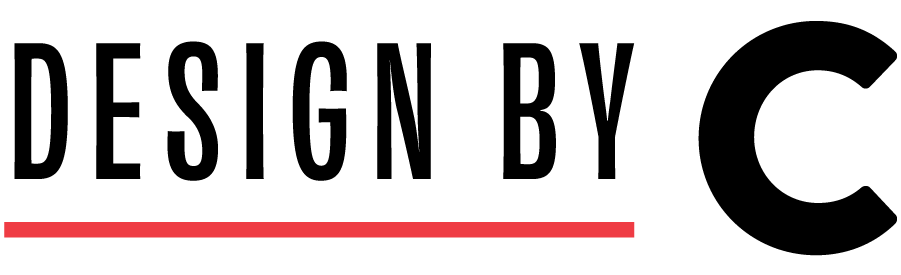If you're just starting out with Adobe Illustrator, don’t worry; it’s a pretty fun road in learning how to create amazing things. Illustrator is a powerful tool that helps you get your creative ideas, sketched on paper, turned into stunning visuals on your screen. Whether you're working on logos, websites, or social media designs, let's get into some basics and essential tips to help you get going.
Understanding the Workspace
When you first open Illustrator, the interface might seem overwhelming. Don’t worry. It's designed to make your workflow as smooth as possible. The key areas you need to familiarize yourself with are:
Tool Panel: Located on the left side, it contains all the most-needed tools, like the Selection Tool, Pen Tool, Eyedropper, and Shape Tools.
Control Panel: This is at the top and changes based on the tool you select, offering additional options and settings.
Artboards: Think of these as your canvases. You can create multiple artboards in a single document, perfect for designing different elements of a project in one place.
Essential Tools and Tips
Here are some must-know tools and tips to kickstart your Illustrator skills:
Text Tool: My favorite as I’m a font nerd and can spend much time sifting through my library for the best fonts for a project. Adding text to your designs is quite simple with the Text Tool. Customize fonts, sizes, and styles using the Character and Paragraph panels.
Pen Tool: This is incredibly powerful for creating precise paths and shapes. Practice creating curves, straight lines, and adding additional points to the path you’ve drawn (with the pen tool being active, press the “+” symbol on your keyboard and start clicking) to get comfortable with it.
Shape Tools: Use these to create basic shapes like rectangles, circles, and polygons. Combine, overlap, and modify them using the Pathfinder panel to create complex shapes and designs.
Layers: Just like in Photoshop, layers help you organize your work. Name your layers and group related elements together to keep your project organized.
Color and Swatches: Experiment with the Color Panel and Swatches to apply and save colors. Use the Eyedropper Tool to pick colors from your artwork or other images that you want to use in your designs.
Handy Tricks
Here are a few tricks to make your design process more efficient:
Shortcuts: Learn keyboard shortcuts to save time. For instance, press “V” for the Selection Tool, “P” for the Pen Tool, “I” for the Eyedropper Tool, and “T” for the Text Tool.
Zoom: Use “Cmd +” and “Cmd -” to zoom in and out.
Smart Guides: Turn on Smart Guides (View > Smart Guides) to align objects easily. They’re incredibly helpful for snapping elements into place.
Pathfinder Panel: Use this to combine, subtract, and intersect shapes to create complex designs from basic shapes.
Practice Makes Perfect
Remember, the key to mastering Illustrator (or any of our design software) is time and practice. Start with simple projects and gradually challenge yourself with more complex designs. Don’t be afraid to experiment and make mistakes. We’ve all been there and have all started from ground zero.
In the end.
Getting the hang of Adobe Illustrator takes time, but with each project, you'll become more confident and proficient. Keep exploring, learning, and pushing your creative boundaries. Before you know it, you’ll be creating professional-quality logos, website graphics, and social media designs that will impress you and your clients.